If you are still holding your breath after reading the title of this blog you can start to breathe again. We understand your frustration. You work so hard to make sure an email is perfect only to see it published in Outlook where it looks like a toddler sent it. When it comes to email marketing strategies, presentation is key.
There is help, so let's get started!
1) Use Tables
In the world of Outlook, tables are definitely the most important instrument in your toolbox. It is the one thing ensuring your email renders across email clients consistently. Outlook deletes styles, such as positioning, so tables provide order and put you in control of your email’s layout. The use of tables keeps your pictures from floating and your text from wrapping in a strange and unrepeatable way.
When you are tempted to use a list, we suggest you use a table. Empty cells in your tables can keep your lists from getting jumbled so try your hand at a few table making experiments.
2) Control Your Line-Height, Font, Font Size, and Color
Outlook looks at your indifference to these specifications as its opportunity to make the decision for you. The default can be adjusted in your email service toolbar. Just as an example, a customized styling would look like this in code:
<p style='line-height: 1.4em;"><span style="font-size: 15px; color: #000080;">Example
The default looks like this in code:
<p>Example text</p>
3) Wrap Your Text Properly
In order to get text to wrap in Outlook you need to add styling to your table to implement word wrapping. This puts a governor on text and prevents any text from extending past the recommended email width of 600px.
In source code this looks like:
<td style="text-align: left; word-break:break-all">
4) Add ALT Text to Images
Outlook is a big blocker of images for HTML emails. Unless your recipients have already added you to their address book, your image will most likely be blocked. If you want your image to be seen it is imperative that you include ALT text (alternative text), as this renders in place of the image. This is an attribute added to the “image” tag within the source code.
In source code this looks like:
<img src="nameofyourimage.jpg" alt="write-your-image-alt-text-here">
5) Just Say Good-Bye to Background Images
Outlook removes background images along with many other undefined images. We suggest saying good-bye to background images all together. If you are still looking for something bold, a background color works better, but incorporating images in other ways throughout the text is more effective and less distracting.
6) Preview and Test Emails
Did you already know we were going to end with "preview and test"? It seems silly to add, but we are all tempted to just hit send because we have already agonized over font size, spacing, images, and the list goes on. But all that work deserves a test.
Congratulations! Your email formatting is greatly improved.
"But my emails are still being ignored!" you say?
If formatting is not the fix, download our free guide called 9 Reasons People Are Ignoring Your Emails. This guide walks you through best practices for getting better engagement from your email. And if you're looking for more advanced solutions, consider working with an email marketing agency to take your campaigns to the next level.
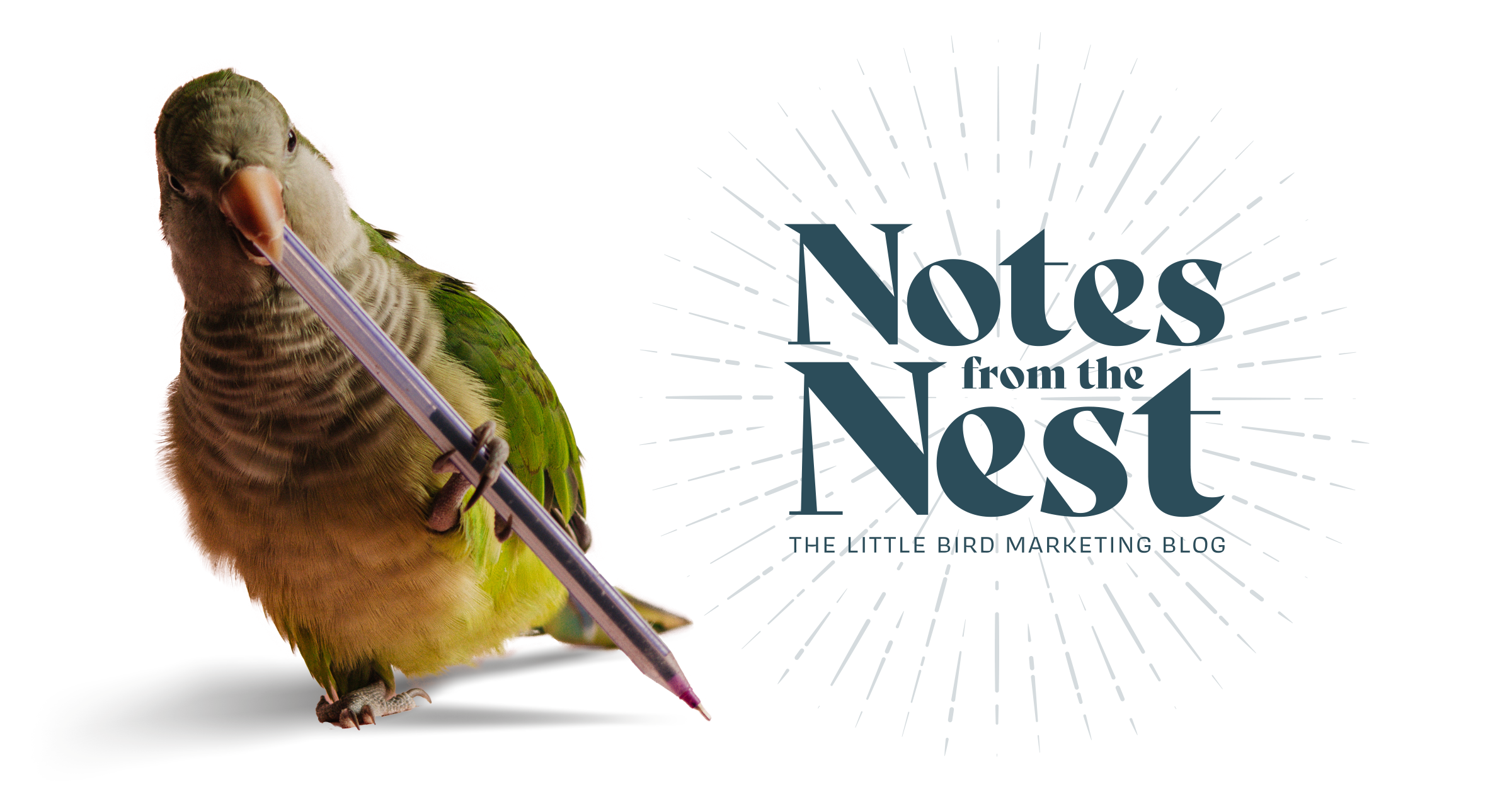



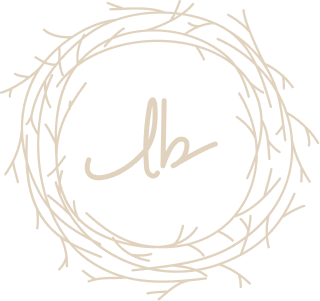
Let Us Know What You Thought about this Post.
Put your Comment Below.